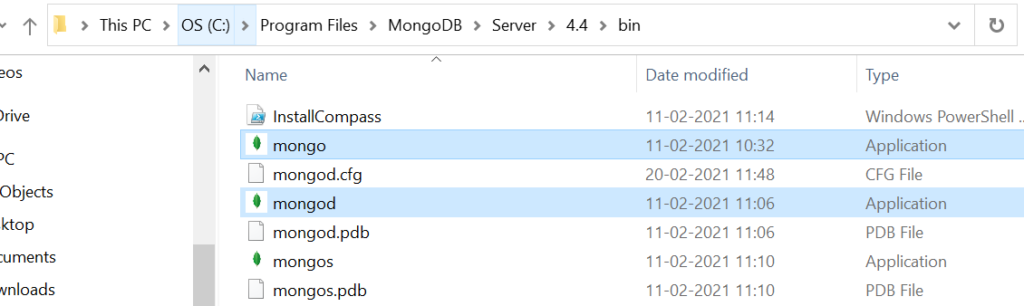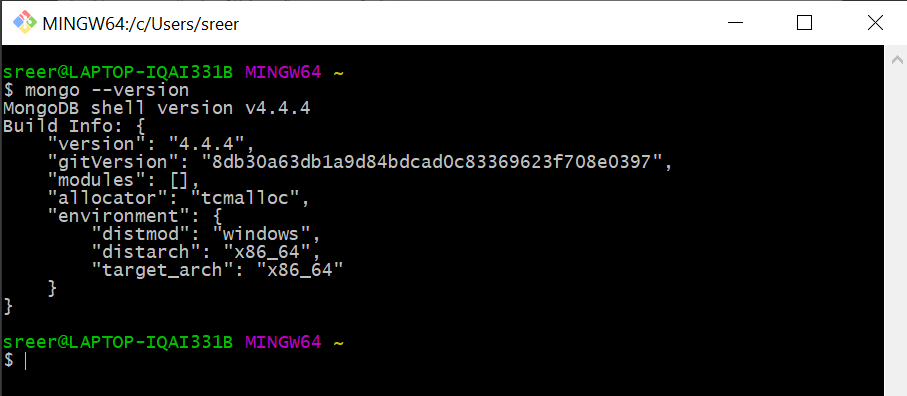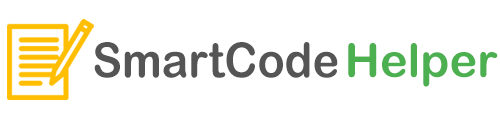Mongo DB is one of the most popular noSQL database. In this post we gonna setup MongoDB in a windows machine.
- Firstly goto Mongo DB Website
- Download the Community Server (Free, OpenSource)
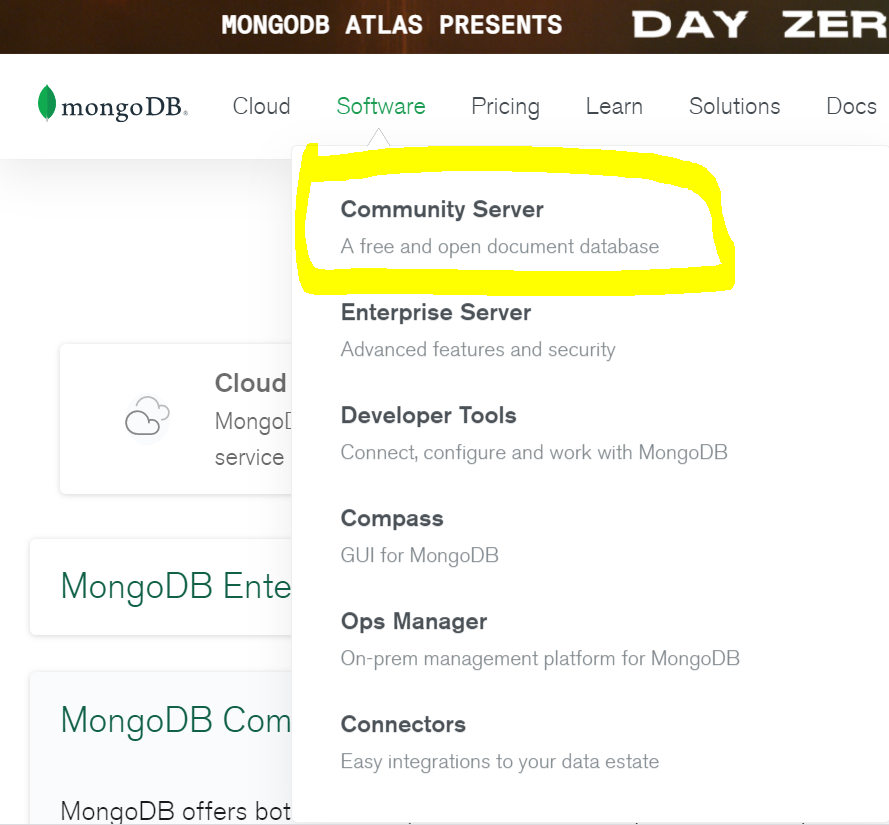
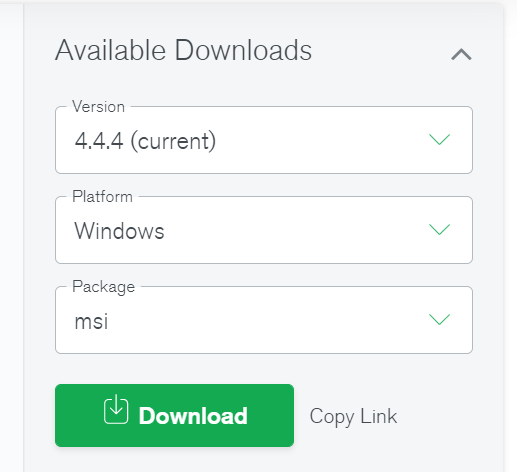
- Now the MSI file – installation setup file for windows can be dowloaded
- Run the installation wizard, after downloading.
Choose Complete Installation,
Choose Run Service as a Network Service user
(Copy the Data Directory Path and keep the location text in a text file.)
(Uncheck install mongodb compasss)
Create Data folder in drive
This is created for storing the data.
GO to C drive –> Create folder data –> inside that create folder db

Create File in home directory
code .bash_profile
Add the following code:
alias mongod="/c/Program\ files/MongoDB/Server/4.4/bin/mongod.exe" alias mongo="/c/Program\ Files/MongoDB/Server/4.4/bin/mongo.exe"
Replace 4.4 with your installed version
Refer: https://medium.com/@LondonAppBrewery/how-to-download-install-mongodb-on-windows-4ee4b3493514
Refer the below image to find the exact location on your system, use that path in the above codes.