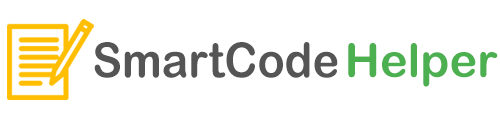Sliding banners are very commonly seen on most websites. We may also have the requirement of implementing the sliders on the homepage or other parts of our React App. In this article, we gonna see how to easily implement the sliding banner component using a material UI-based React package.
Install Sliding Banner Package for React
For implementing the sliding banner feature we gonna use the React package called react-material-ui-carousel
Install command for Material UI carousel – React JS
npm i react-material-ui-carousel
Using the package Material UI carousel – React JS
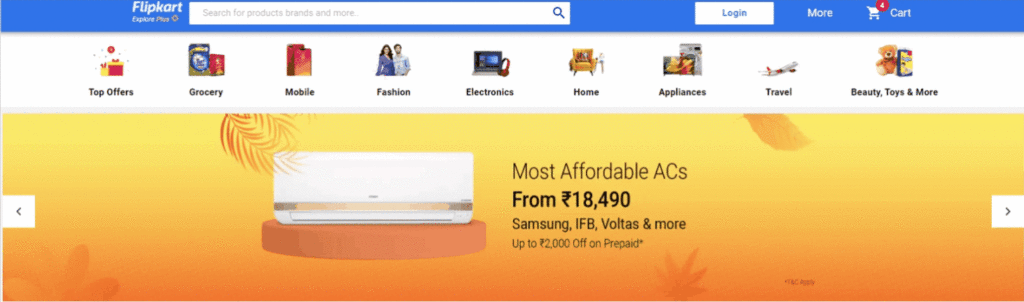
Sample Code:
Banner.jsx
import React from "react";
import { bannerData } from "../../constants/data";
import Carousel from "react-material-ui-carousel";
import { makeStyles } from "@material-ui/core";
const useStyles = makeStyles({
image: {
width: "100%",
height: 280,
},
carousel: {
marginTop: "10",
},
});
export const Banner = () => {
const classes = useStyles();
return (
<Carousel
autoplay={true}
animation="slide"
indicators={false}
navButtonsAlwaysVisible={true}
cycleNavigation={true}
navButtonsProps={{
style: {
background: "#fff",
color: "#494949",
borderRadius: 0,
margin: 0,
},
}}
className={classes.carousel}
>
{bannerData.map((item) => (
<img src={item} alt="" className={classes.image} />
))}
</Carousel>
);
};
constants/data.js
export const bannerData = [ "https://rukminim1.flixcart.com/flap/3376/560/image/d117a62eb5fbb8e1.jpg?q=50", "https://rukminim1.flixcart.com/flap/3376/560/image/57267a180af306fe.jpg?q=50", "https://rukminim1.flixcart.com/flap/3376/560/image/ae9966569097a8b7.jpg?q=50", "https://rukminim1.flixcart.com/flap/3376/560/image/f6202f13b6f89b03.jpg?q=50", ];