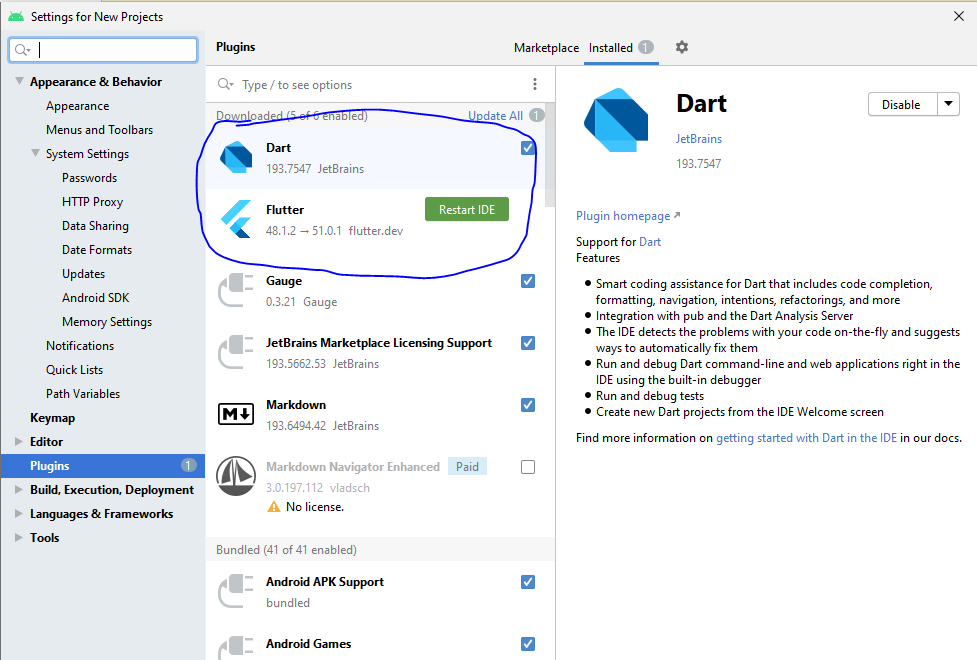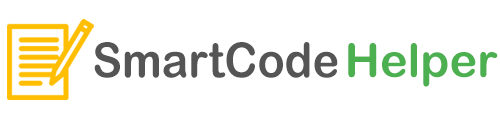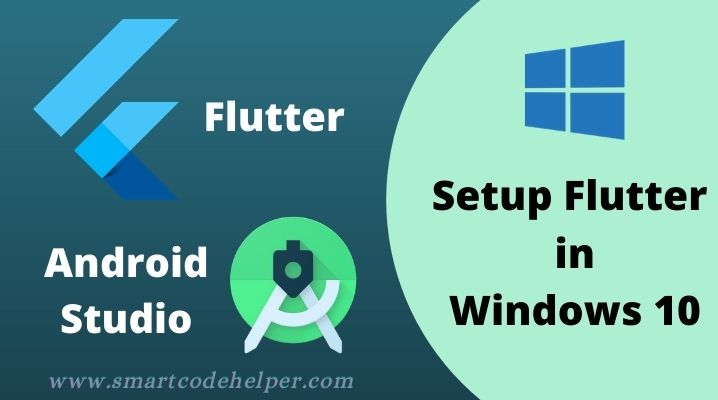
Let us setup flutter for the Windows 10 PC. We will be installing flutter and make it ready to work with Android Studio IDE.
- First we need to download – flutter package
A zip will be downloaded. We need to extract the zip file to the location in c drive,(or any drive)
eg: C:\src\flutter
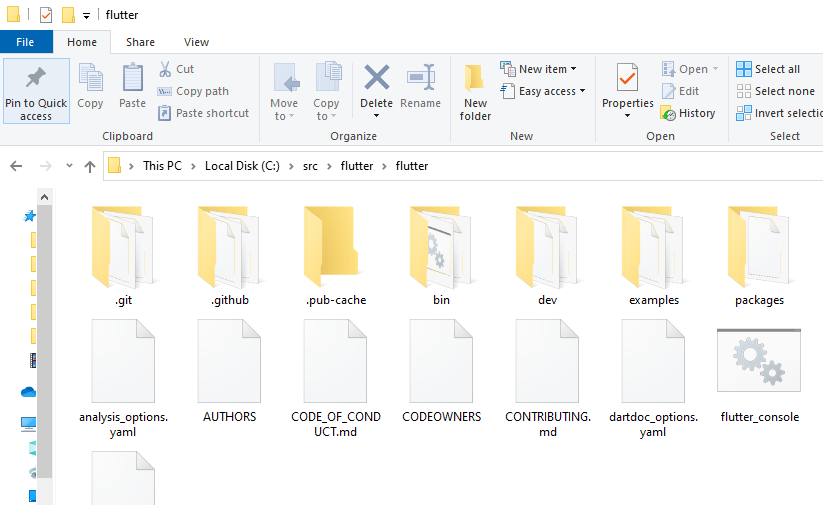
Set Path in Environment Variables
- Search env
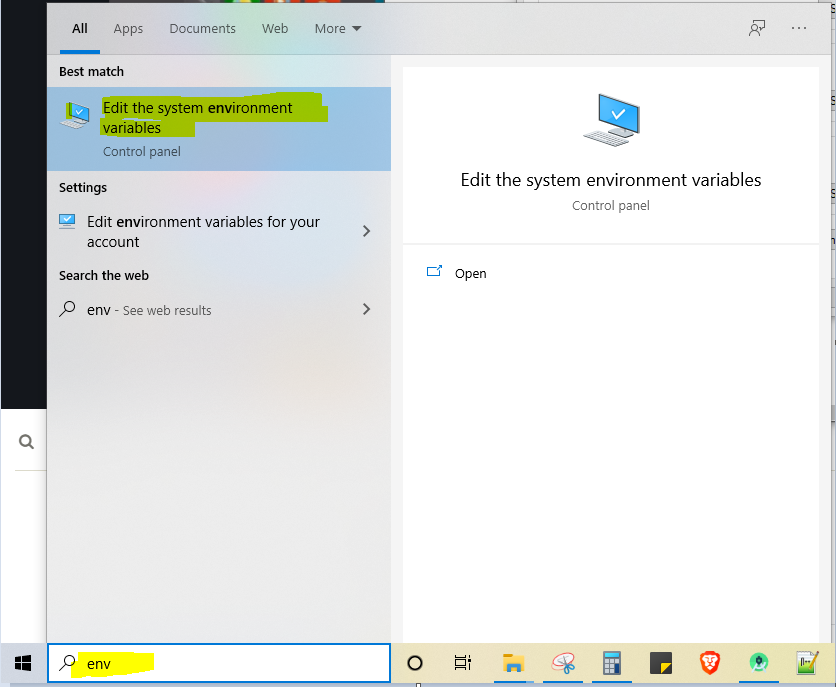
- Go to Environment Variables
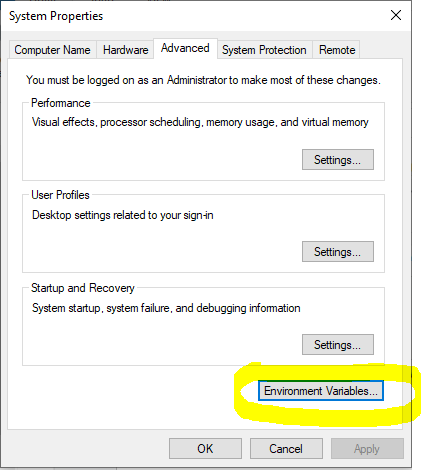
- Double Click Path
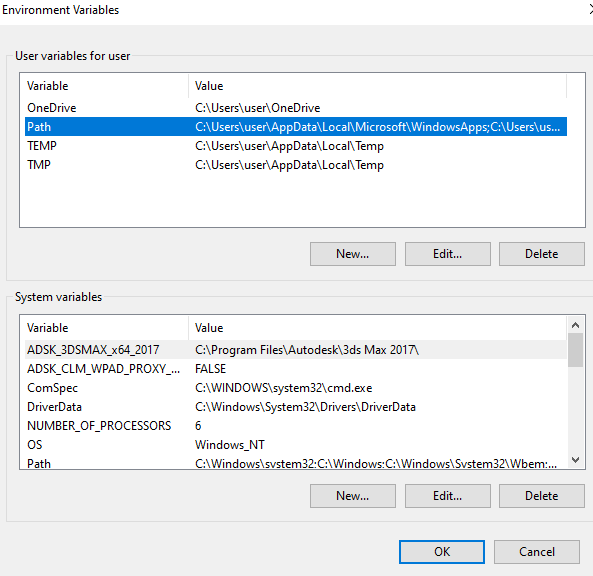
Click New and Paste the flutter location( Bin Folder) path
eg: C:\src\flutter\flutter\bin
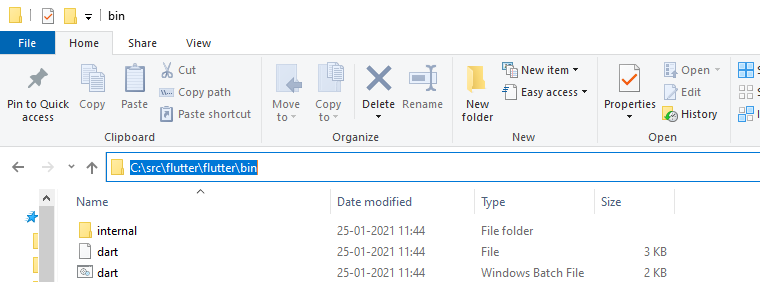
It will look like this:
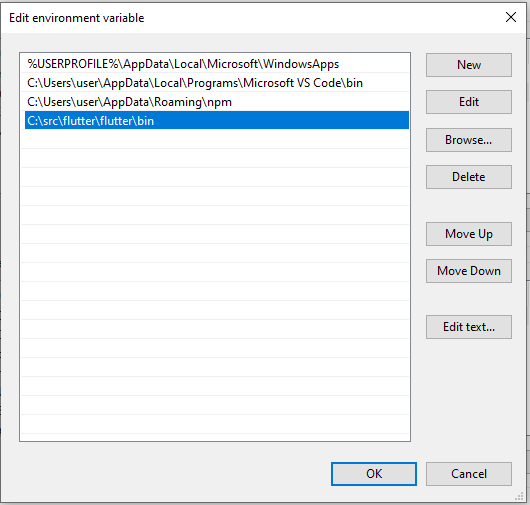
- Then click Ok and Confirm
Now we can confirm the flutter installation by checking in the terminal using commands:
flutter --version
flutter doctor
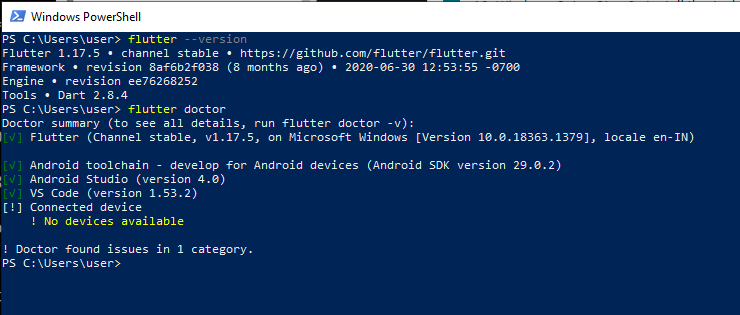
Configure Flutter in Android Studio
- Install Android Studio
- The Go to Tools —> SDK Manager –> Plugins
And install the Flutter and Dart Plugins